Have you ever found yourself at the checkout, unsure if your Sodexo card has enough balance to cover your purchase? Or maybe you’ve been planning to treat yourself to a nice meal, only to second-guess whether your Sodexo meal passes will suffice?
These moments of uncertainty can be frustrating and inconvenient, but the good news is that checking your Sodexo balance is easier than you might think.
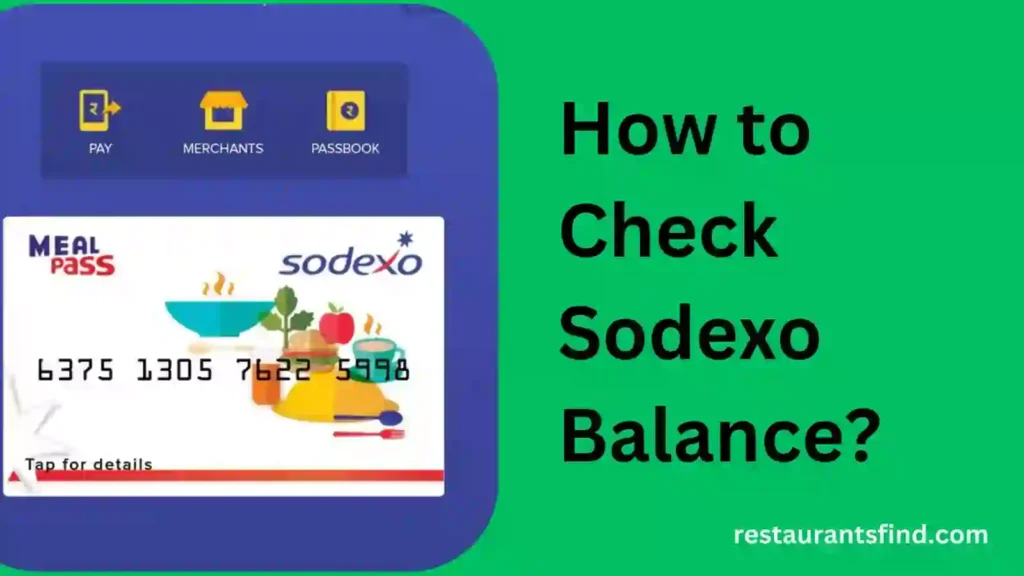
In this guide, we’ll walk you through the various methods you can use to check your Sodexo balance, ensuring you’re always in the know about your available funds.
Methods to Check Sodexo Balance
A. Online Portal
Sodexo Website:
- Login to the Sodexo website for your region. (The website address might vary depending on your location.)
- Once logged in, navigate to the section dedicated to checking your balance. This section might be labeled “balance inquiry,” “cardholder portal,” or something similar.
- You’ll be able to view your current balance right there on the website.
B. Sodexo Mobile App (Pluxee App in India):
- Download and install the relevant Sodexo mobile app for your region. In India, the app is called “Pluxee.” You can find it on your device’s app store.
- Log in to the app using your Sodexo credentials.
- Once logged in, your current balance will likely be displayed prominently on the home screen or within a dedicated “balance” section.
C. SMS Service
Here is one important note that SMS balance checking is not available in all regions. To confirm if it’s an option for you, you can:
- Check the Sodexo website for your region or search for “sodexo balance check SMS” on their website.
- Contact Sodexo customer care directly.
If SMS service is available in your region, here’s how to use it:
- Find the designated Sodexo number: This number will be specific to your region. Look for it on the Sodexo website or by contacting customer care (as mentioned above).
Craft your SMS message:
- In the body of your new SMS, type the specific code provided by Sodexo (e.g., “BAL”).
- Then, add a space and enter the last four digits of your Sodexo card number (e.g., “BAL XXXX” where XXXX represents the last four digits).
Send the SMS:
- Send the message to the designated Sodexo number you obtained earlier.
Receive your balance:
- If the SMS service is active in your region and the format is correct, you’ll receive a reply SMS with your current Sodexo card balance.
D. Customer Care
This method works well if you don’t have access to the online portal, mobile app, or SMS service (or if those methods are unavailable in your region).
- Call Sodexo customer service: Find the phone number for your region on the Sodexo website or through a web search.
- Provide necessary card details: When prompted by the customer service representative, be prepared to share information like your card number, registered name, or any other details they require for verification.
- Receive balance information: Once your card details are confirmed, the representative will provide your current Sodexo balance over the phone.
Keep in mind: Customer service hours may vary depending on your location. It might be faster to check your balance online or through the app if those options are available to you.
E. Point of Sale (POS) Terminals
This method is handy if you’re out and about and need to quickly check your balance before making a purchase. However, it’s important to note that:
- Not all Sodexo partner outlets might offer balance inquiries. It’s best to check with the cashier before swiping your card.
Here’s how to proceed if the store allows balance checks:
- Visit a Sodexo Partner Outlet: Look for a store that accepts your Sodexo card.
- Initiate a Transaction (Optional): In some cases, you might need to start a small transaction (like buying a pack of gum) to access the balance inquiry option on the POS terminal.
- Request Balance Check: Politely ask the cashier if they can check your Sodexo card balance while the card is swiped at the terminal.
Keep in mind:
- The cashier might need to perform additional steps on the terminal to access the balance information.
- This method might not be as quick as checking your balance online or through the app.
For a guaranteed and faster way to check your balance, using the online portal, mobile app, or SMS service (if available) is recommended.
F. Email Service
Checking your Sodexo balance through email is generally not recommended for a few reasons:
- Security Concerns: Sending your card details via email can be risky. Sodexo’s official channels likely prioritize secure methods for protecting your card information.
- Slow Response Time: Email responses might take longer than using the other methods mentioned earlier.
Here’s what you can do instead:
- Use the Online Portal or Mobile App: If available in your region, these are the most secure and efficient ways to check your balance.
- Call Customer Care: This is a faster option than email and allows you to speak directly with a representative.
- Check the SMS Service Availability: If SMS balance checks are offered in your region, this can be a quick and convenient option.
If you must use email:
- Find the Sodexo Customer Support Email: Locate the email address for Sodexo customer support in your region. You can usually find it on the Sodexo website or through a web search.
- Draft a Secure Email: Avoid including your full card number in the email body. You can mention the last four digits of your card for verification purposes.
- Request Balance Information: Clearly state that you’d like to check your Sodexo card balance.
- Wait for Reply: Be aware that it might take some time to receive a response.
Remember: There’s a chance Sodexo customer support might recommend using one of the faster and more secure methods mentioned above to check your balance.
G. Zeta App
- Download the Zeta App: First, you need to download the Zeta app from your device’s app store. This app is designed to help you manage your Sodexo account conveniently.
- Log in with Your Credentials: Once the app is installed, open it and log in using your Sodexo account details. Make sure you have your login information handy.
- Navigate to the Balance Section: After logging in, look for the balance section within the app. This is usually indicated by a balance icon or a tab labeled ‘Balance’ or ‘Account’.
- View Your Current Balance: In the balance section, you should be able to view your current balance. The app will display this information clearly, allowing you to keep track of your funds.
Finding Your Sodexo Balance Check Number:
Your Sodexo balance check number is a unique identifier that helps you access your account information quickly. It’s often required when you’re checking your balance through customer service or other support channels.
To find your balance check number:
- Log in to your Sodexo account on the official website or through the Zeta App.
- Navigate to the ‘Account’ or ‘Profile’ section.
- Look for a field labeled ‘Balance Check Number’ or similar.
- Your balance check number will be displayed there.
Tips for Managing Sodexo Balance
- Regularly check your balance to avoid running out: Make it a habit to monitor your balance frequently.
- Set reminders for balance checks: Use calendar alerts or apps to remind you to check your balance.
- Keep track of transactions to monitor spending: Maintain a log of your expenses to stay within your budget.
Troubleshooting
- What to do if the balance doesn’t update: Ensure you’ve followed the steps correctly and try again. If the issue persists, contact customer support.
- Contacting support for unresolved issues: Reach out to Sodexo customer care for assistance with persistent problems.
- Checking for potential card issues or errors: Verify your card is functioning properly and hasn’t expired.
Conclusion
In conclusion, managing your Sodexo card balance effectively is easy with the right knowledge and tools.
This guide has equipped you with various methods to check your balance, from the convenience of the Sodexo website and mobile app to contacting customer care or even checking at a partner store (depending on their policy).
Remember to manage your Sodexo card wisely by setting up reminders and tracking your spending. With a little planning and the troubleshooting tips provided, you can ensure a smooth and informed Sodexo card experience.
If you have any further questions or require more specific details about your Sodexo card or regional program, don’t hesitate to reach out to your employer or Sodexo customer support.
FAQ
What is the balance limit on a Sodexo card?
Balance limits can vary depending on your Sodexo card type and employer program. Check with your employer or Sodexo directly for your specific limit.
How do I login to my Sodexo account?
The login process depends on your region. Access the Sodexo website for your region and look for the login portal. You might need to create an account if you haven’t already.

1 thought on “How to Check Sodexo Balance?”